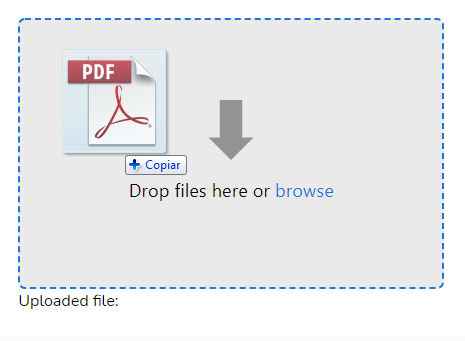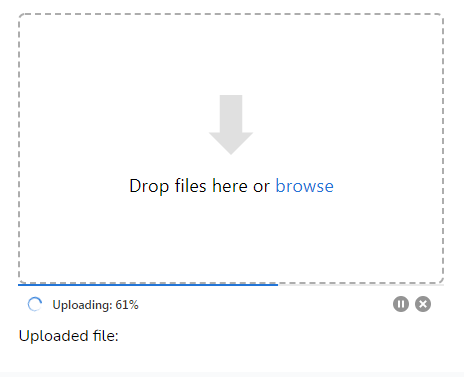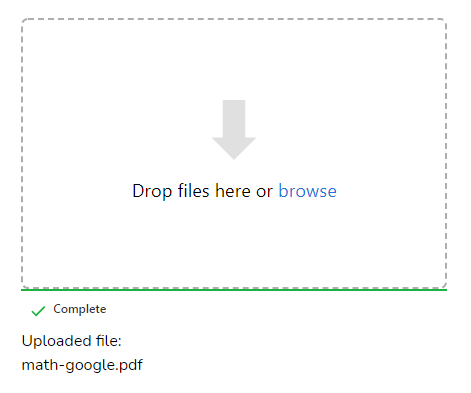tapp / laravel-uppy-s3-multipart-upload
使用 Laravel、AWS S3 和 Uppy 进行分片上传
Requires
- php: ^7.4|^8.0
- illuminate/contracts: ^8.0|^9.0|^10.0|^11.0
- league/flysystem-aws-s3-v3: ^3.0
- spatie/laravel-package-tools: ^1.1
Requires (Dev)
- orchestra/testbench: ^6.0 | ^7.0 | ^8.0 | ^9.0
- phpstan/extension-installer: ^1.1
- phpstan/phpstan-deprecation-rules: ^1.0
- phpstan/phpstan-phpunit: ^1.0
- phpunit/phpunit: ^9.3
- spatie/laravel-ray: ^1.9
- vimeo/psalm: ^4.4
README
使用 Laravel(后端)和 Uppy(前端)直接将大文件上传到 AWS S3。
外观
安装
使用 Composer 安装此包
composer require tapp/laravel-uppy-s3-multipart-upload
添加所需的 JS 库
在您的 package.json 文件中添加 Uppy JS 库和 AlpineJS 库
...
"devDependencies": {
"alpinejs": "^3.11.1",
...
},
"dependencies": {
"@uppy/aws-s3-multipart": "^3.1.2",
"@uppy/core": "^3.0.5",
"@uppy/drag-drop": "^3.0.1",
"@uppy/status-bar": "^3.0.1"
...
}
...
在您的 resources/js/bootstrap.js 文件中添加
... require('@uppy/core/dist/style.min.css') require('@uppy/drag-drop/dist/style.min.css') require('@uppy/status-bar/dist/style.min.css') import Uppy from '@uppy/core' import DragDrop from '@uppy/drag-drop' import StatusBar from '@uppy/status-bar' import AwsS3Multipart from '@uppy/aws-s3-multipart' window.Uppy = Uppy window.DragDrop = DragDrop window.StatusBar = StatusBar window.AwsS3Multipart = AwsS3Multipart
在您的 resources/js/app.js 中添加
... import Alpine from 'alpinejs'; window.Alpine = Alpine; Alpine.start();
安装 JS 库
用于 Mix
npm install
npm run dev
用于 Vite
npm install
npm run build
发布配置文件
使用以下命令发布配置文件
php artisan vendor:publish --tag=uppy-s3-multipart-upload-config
这是已发布配置文件的内容
return [ 's3' => [ 'bucket' => [ /* * Folder on bucket to save the file */ 'folder' => '', ], 'presigned_url' => [ /* * Expiration time of the presigned URLs */ 'expiry_time' => '+1 hour', ], ], ];
发布视图文件
php artisan vendor:publish --tag=uppy-s3-multipart-upload-views
AWS S3 配置
此包安装了 AWS SDK for PHP 并使用 Laravel 默认的 s3 磁盘配置(来自 config/filesystems.php 文件)。
您只需在您的 .env 文件中使用以下环境变量添加您的 S3 密钥、区域和存储桶
AWS_ACCESS_KEY_ID=
AWS_SECRET_ACCESS_KEY=
AWS_DEFAULT_REGION=
AWS_BUCKET=
警告
当使用自定义、非 AWS 终端时,才应设置
AWS_URL或AWS_POST_END_POINT环境变量。有关更多详细信息,请参阅此问题:#14。
要允许直接将分片上传到您的 S3 存储桶,您需要在存储桶的 CORS 配置 中添加一些额外配置。在您的 AWS S3 控制台中,选择您的存储桶。点击 "Permissions" 选项卡。在 "CORS configuration" 中添加以下配置
[
{
"AllowedHeaders": [
"Authorization",
"x-amz-date",
"x-amz-content-sha256",
"content-type"
],
"AllowedMethods": [
"PUT",
"POST",
"DELETE",
"GET"
],
"AllowedOrigins": [
"*"
],
"ExposeHeaders": [
"ETag"
]
}
]
在 AllowedOrigins
"AllowedOrigins": [
"*"
]
您应列出允许的 URL,例如:
"AllowedOrigins": [
"https://example.com"
]
https://uppy.io/docs/aws-s3-multipart/#S3-Bucket-Configuration
https://uppy.io/docs/aws-s3/#S3-Bucket-configuration
添加 S3 转发加速
要使用 S3 转发加速,请通过在您的 .env 文件中添加 AWS_USE_ACCELERATE_ENDPOINT=true 环境变量来启用它,并在您的 config/filesystems.php 中的 s3 选项中添加 'use_accelerate_endpoint' => env('AWS_USE_ACCELERATE_ENDPOINT')
's3' => [ ... 'use_accelerate_endpoint' => env('AWS_USE_ACCELERATE_ENDPOINT'), ],
配置
您可以使用 config/uppy-s3-multipart-upload.php 文件配置上传文件的文件夹和用于上传分片的预签名 URL 的过期时间。
return [ 's3' => [ 'bucket' => [ /* * Folder on bucket to save the file */ 'folder' => 'videos', ], 'presigned_url' => [ /* * Expiration time of the presigned URLs */ 'expiry_time' => '+30 minutes', ], ], ];
已添加端点
此包添加以下路由
POST /s3/multipart
OPTIONS /s3/multipart
GET /s3/multipart/{uploadId}
GET /s3/multipart/{uploadId}/{partNumber}
POST /s3/multipart/{uploadId}/complete
DELETE /s3/multipart/{uploadId}
用法
为上传文件 URL 添加隐藏字段
在您的 blade 模板中添加隐藏的输入表单元素。上传完成后,它将接收上传文件的 URL
例如:
<input type="hidden" name="file" id="file" />
将 uppy blade 组件添加到您的 blade 视图中
<x-input.uppy />
向 uppy blade 组件传递数据
隐藏字段名称
使用 hiddenField 属性提供将接收上传文件 URL 的隐藏字段的名称
$hiddenField = 'image_url';
<x-input.uppy :hiddenField="$hiddenField" />
如果没有提供,则使用 file 名称。
Uppy 核心选项
https://uppy.io/docs/uppy/#Options
您可以通过 options 属性传递任何 uppy 选项
<x-input.uppy :options="$uppyOptions" />
Uppy 核心选项的格式如下
$uppyOptions = "{
debug: true,
autoProceed: true,
allowMultipleUploads: false,
}";
如果没有提供,则使用默认核心选项
{
debug: true,
autoProceed: true,
allowMultipleUploads: false,
}
Uppy状态栏选项
https://uppy.io/docs/status-bar/#Options
您可以通过statusBarOptions属性传递任何Uppy状态栏选项
<x-input.uppy :statusBarOptions="$uppyStatusBarOptions" />
Uppy状态栏选项的格式如下
$uppyStatusBarOptions = "{
target: '.upload .for-ProgressBar',
hideAfterFinish: false,
}";
如果没有提供,则使用默认状态栏选项
{
target: '.upload .for-ProgressBar',
hideAfterFinish: false,
}
Uppy拖放选项
https://uppy.io/docs/drag-drop/#Options
您可以通过dragDropOptions属性传递任何Uppy拖放选项
<x-input.uppy :dragDropOptions="$uppyDragDropOptions" />
Uppy拖放选项的格式如下
$uppyDragDropOptions = "{
target: '.upload .for-DragDrop',
}";
如果没有提供,则使用默认拖放选项
{
target: '.upload .for-DragDrop',
}
上传元素类
使用uploadElementClass属性提供用于上传的HTML元素的类
$imageClass = 'images';
<x-input.uppy :uploadElementClass="$imageClass" />
如果没有提供,则使用upload类。
多个Uppy实例
如果您想使用多个Uppy实例,请为每个实例添加不同的uploadElementClass属性。例如:
<!-- First Uppy instance for image uploads --> <div> <input type="hidden" name="images" id="images" /> <x-input.uppy :options="$imageOptions" :hiddenField="$imageField" :uploadElementClass="$imageClass" /> </div> <!-- Second Uppy instance for video uploads --> <div> <input type="hidden" name="videos" id="videos" /> <x-input.uppy :options="$videoOptions" :hiddenField="$videoField" :uploadElementClass="$videoClass" /> </div>
注意来自Uppy文档:“如果使用多个Uppy实例,例如,在两个不同的页面上,应指定一个id。这允许Uppy在localStorage中存储信息,而不与其他Uppy实例冲突。” 了解更多。
在onUploadSuccess上添加额外JavaScript
如果您需要在onUploadSuccess函数上添加额外的JavaScript代码,请使用extraJSForOnUploadSuccess属性
例如:
$extraJSForOnUploadSuccess = " document.getElementById('saveImageButton').removeAttribute('disabled'); document.getElementById('saveImageButton').click(); "
<x-input.uppy :extraJSForOnUploadSuccess="$extraJSForOnUploadSuccess" />
extraJSForOnUploadSuccess的默认值是空字符串。
清除缓存
运行
php artisan optimize
php artisan view:clear
变更日志
请参阅CHANGELOG以获取有关最近更改的更多信息。
贡献
请参阅CONTRIBUTING以获取详细信息。
安全漏洞
如果您发现任何安全相关的问题,请发送电子邮件至security@tappnetwork.com。
鸣谢
此包中使用的库
许可证
MIT许可证(MIT)。请参阅许可证文件以获取更多信息。