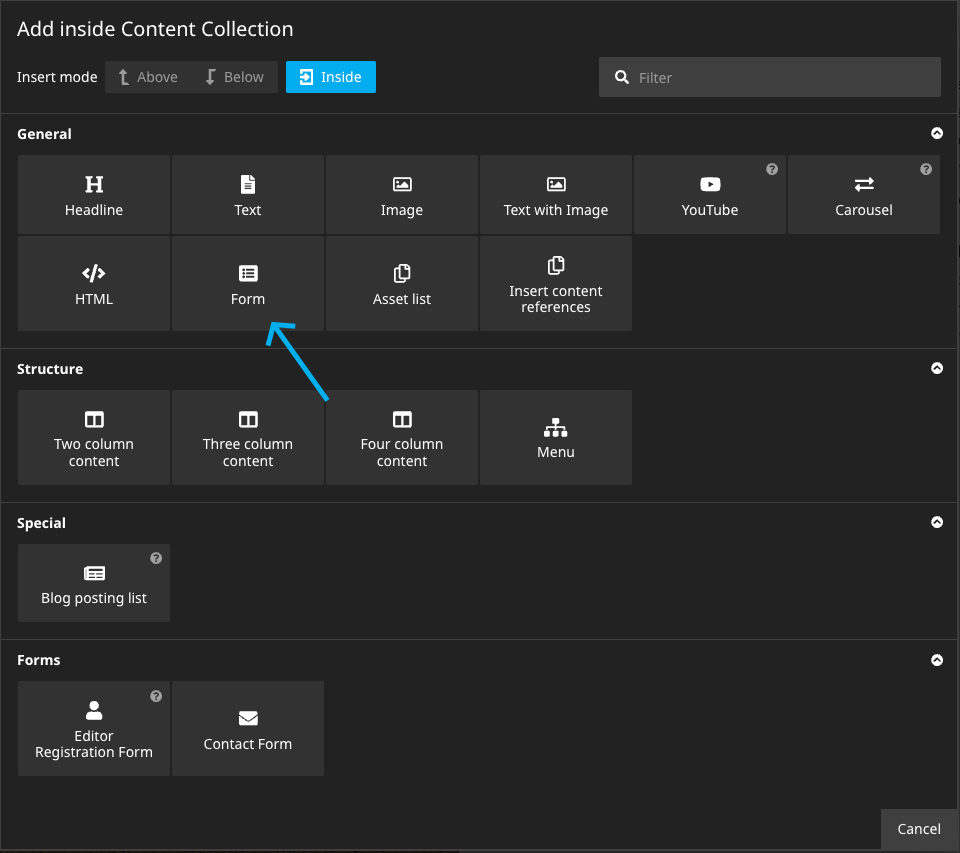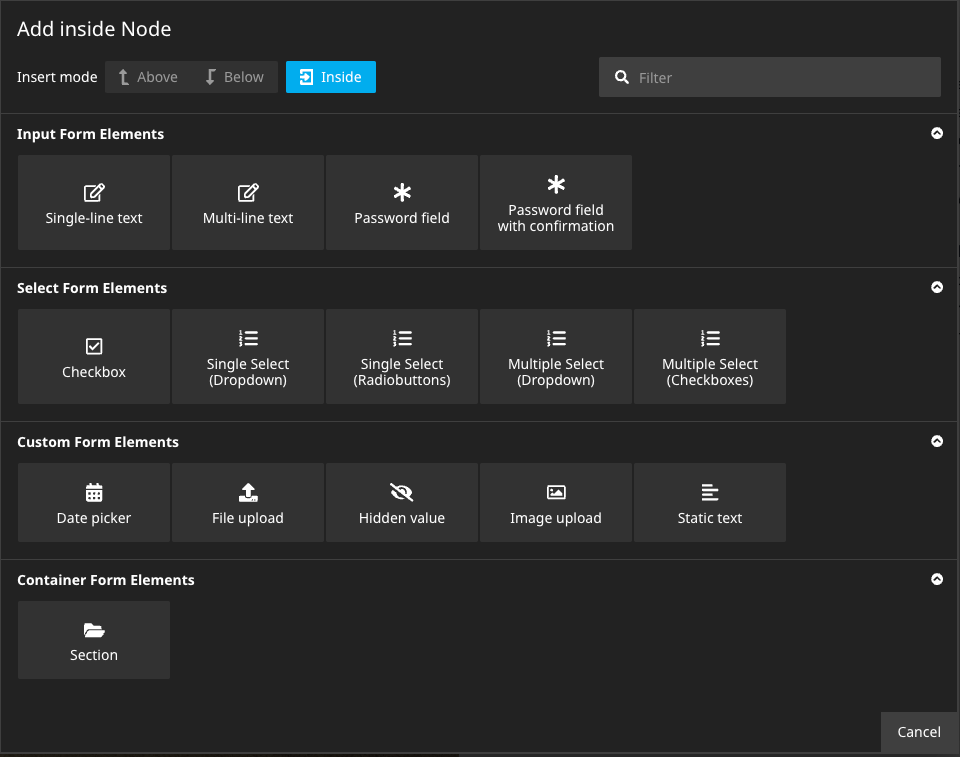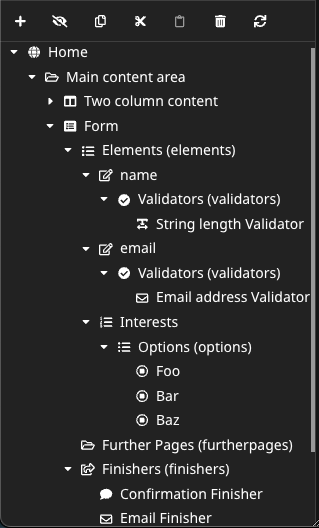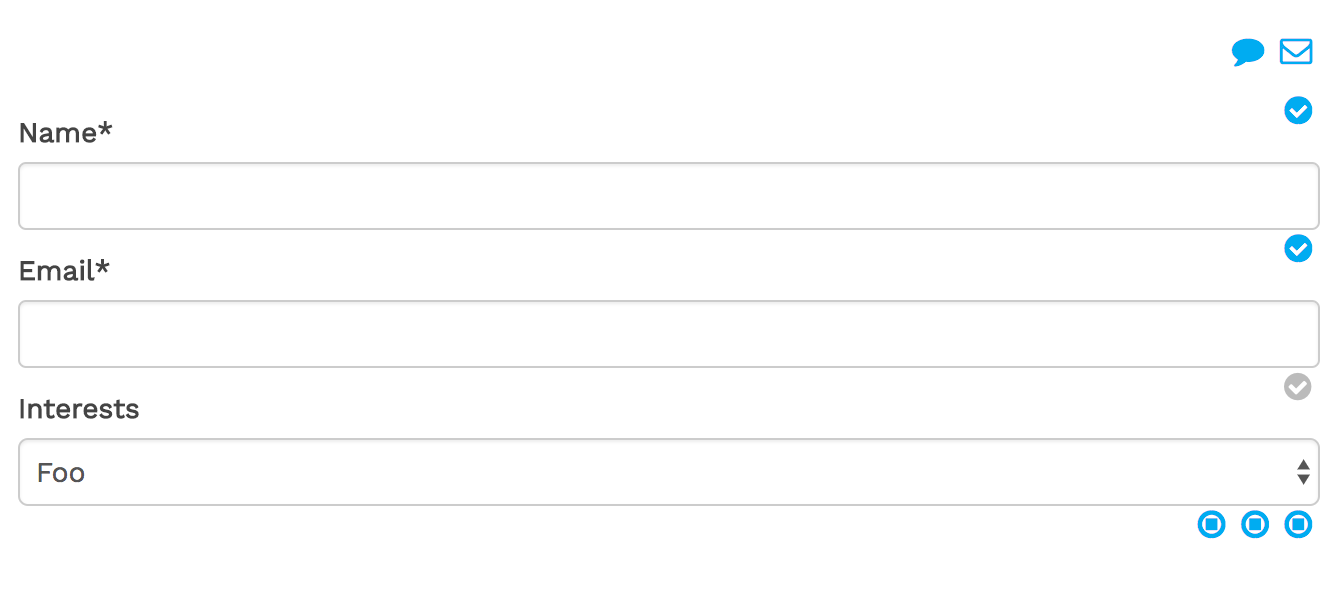typo3 / formbuilder
- dev-master
- 2.3.5
- 2.3.4
- 2.3.3
- 2.3.2
- 2.3.1
- 2.3.0
- 2.2.0
- 2.1.0
- 2.0.0
- 1.3.x-dev
- 1.3.0
- 1.2.x-dev
- 1.2.2
- 1.2.1
- 1.2.0
- 1.1.1
- 1.1.0
- 1.0.x-dev
- 1.0.5
- 1.0.4
- 1.0.3
- 1.0.2
- 1.0.1
- 1.0.0
- dev-dependabot/npm_and_yarn/Resources/Private/Styles/qs-6.5.3
- dev-dependabot/npm_and_yarn/Resources/Private/PlaceholderInsert/qs-6.11.0
- dev-dependabot/npm_and_yarn/Resources/Private/PlaceholderInsert/decode-uri-component-0.2.2
- dev-dependabot/npm_and_yarn/Resources/Private/PlaceholderInsert/loader-utils-1.4.2
- dev-dependabot/npm_and_yarn/Resources/Private/PlaceholderInsert/terser-4.8.1
- dev-dependabot/npm_and_yarn/Resources/Private/PlaceholderInsert/shell-quote-1.7.3
- dev-dependabot/npm_and_yarn/Resources/Private/PlaceholderInsert/async-2.6.4
- dev-dependabot/npm_and_yarn/Resources/Private/PlaceholderInsert/url-parse-1.5.10
- dev-dependabot/npm_and_yarn/Resources/Private/PlaceholderInsert/ajv-6.12.6
- dev-dependabot/npm_and_yarn/Resources/Private/Styles/ajv-6.12.6
- dev-dependabot/npm_and_yarn/Resources/Private/Styles/node-sass-7.0.0
- dev-dependabot/npm_and_yarn/Resources/Private/PlaceholderInsert/mout-1.2.3
- dev-dependabot/npm_and_yarn/Resources/Private/PlaceholderInsert/shelljs-0.8.5
- dev-dependabot/npm_and_yarn/Resources/Private/PlaceholderInsert/tar-4.4.19
- dev-dependabot/npm_and_yarn/Resources/Private/PlaceholderInsert/path-parse-1.0.7
- dev-dependabot/npm_and_yarn/Resources/Private/PlaceholderInsert/browserslist-4.16.6
- dev-dependabot/npm_and_yarn/Resources/Private/PlaceholderInsert/hosted-git-info-2.8.9
- dev-dependabot/npm_and_yarn/Resources/Private/PlaceholderInsert/lodash-4.17.21
- dev-dependabot/npm_and_yarn/Resources/Private/Styles/hosted-git-info-2.8.9
- dev-dependabot/npm_and_yarn/Resources/Private/Styles/lodash-4.17.21
- dev-dependabot/npm_and_yarn/Resources/Private/PlaceholderInsert/ssri-6.0.2
- dev-dependabot/npm_and_yarn/Resources/Private/PlaceholderInsert/y18n-4.0.1
- dev-dependabot/npm_and_yarn/Resources/Private/Styles/y18n-3.2.2
- dev-dependabot/npm_and_yarn/Resources/Private/PlaceholderInsert/ini-1.3.8
- dev-dependabot/npm_and_yarn/Resources/Private/PlaceholderInsert/elliptic-6.5.4
- dev-dependabot/npm_and_yarn/Resources/Private/Styles/yargs-parser-5.0.1
This package is auto-updated.
Last update: 2024-07-03 07:29:18 UTC
README
Flow Form Framework集成到Neos CMS
此包向Neos CMS后端添加了Flow Form Framework的构建器。它还附带Fusion原型,允许基于Fusion的动态表单定义。
相关包
请务必查看其他Flow Form Framework 相关包
使用方法
使用composer安装此包
composer require neos/form-builder
注意:此包需要版本3.1或更高版本的
neos/neos包
在Neos后端中,现在有一个新的内容元素类型可以使用
注意:如果您已安装了
Neos.NodeTypes包,则可以插入两种类型的表单。以下代码片段可以添加到站点的NodeTypes.yaml中,以禁用Neos.NodeTypes表单
'Neos.NodeTypes:Form': ~
现在,可以将表单元素添加到表单中
可以向每个表单元素添加验证器,某些元素允许创建子表单元素或选择选项。此外,每个表单都可以创建包含元素本身的进一步表单页面。当然,还可以向表单添加表单完成器。
因此,有许多内容集合,它们很容易混淆。一种解决方案是在处理复杂表单时使用结构树
此外,此包附带一些自定义StyleSheet,应该会使表单构建器更易于访问
调整表单构建器的外观
此包提供了一些CSS,可以包含在内,以调整Neos后端中表单构建器的样式。以下Fusion代码片段可以添加,以在Neos后端中包含自定义CSS(只要页面Fusion原型扩展自Neos.Neos:Page)
prototype(Neos.Neos:Page) {
head.formBuilderStyles = Neos.Fusion:Tag {
tagName = 'link'
attributes {
rel = 'stylesheet'
href = Neos.Fusion:ResourceUri {
path = 'resource://Neos.Form.Builder/Public/Styles/Backend.css'
}
}
@position = 'end'
@if.isInBackend = ${documentNode.context.inBackend}
}
}
因此,表单在后端看起来将类似于以下内容
使用Fusion构建表单
此包的主要目的是将其集成到Neos后端,使用内容存储库节点来表示表单的定义。但在某些情况下,在纯Fusion中定义表单可能非常有用
prototype(Some.Package:ContactForm) < prototype(Neos.Form.Builder:Form) {
presetName = 'default'
firstPage {
elements {
name = Neos.Form.Builder:SingleLineText.Definition {
label = 'Name'
validators {
stringLength = Neos.Form.Builder:StringLengthValidator.Definition {
options.minimum = 5
}
}
properties.placeholder = 'Your name'
}
email = Neos.Form.Builder:SingleLineText.Definition {
label = 'Email'
validators {
emailAddress = Neos.Form.Builder:EmailAddressValidator.Definition
}
properties.placeholder = 'Your email address'
}
interests = Neos.Form.Builder:MultipleSelectCheckboxes.Definition {
label = 'Interests'
required = ${false}
properties.options {
neos = 'Neos CMS'
flow = 'Neos Flow'
chicken = 'Chickens'
}
}
comment = Neos.Form.Builder:MultiLineText.Definition {
label = 'Message'
properties.placeholder = 'Your Comment'
}
}
}
finishers {
confirmationFinisher = Neos.Form.Builder:ConfirmationFinisher.Definition {
options {
message = 'Thank you for your comment, {name}!'
}
}
}
}
要创建多页表单,可以使用furtherPages字段
prototype(Some.Package:ContactForm) < prototype(Neos.Form.Builder:Form) {
// ...
furtherPages {
page2 = Neos.Form.Builder:FormPage.Definition {
elements {
elementOnPage2 = Neos.Form.Builder:SingleLineText.Definition {
label = 'Element on page 2'
}
}
}
preview = Neos.Form.Builder:PreviewPage.Definition
}
}
现在,可以使用Some.Package:ContactForm原型,就像使用任何其他内容元素一样(甚至作为文档)。
在这种情况下,结果只是一个静态的联系人表单,因此与基于YAML的表单定义没有太大区别。但显然,可以使用所有Fusion和Eel功能来创建动态表单。例如,表单字段可以预填充认证用户的资料
// ...
someFormField = Neos.Form.Builder:SingleLineText.Definition {
defaultValue = ${Security.account.accountIdentifier}
// ...
为了根据当前Fusion上下文设置选项,必须显式地将值添加到表单上下文中,以便在元素/完成器配置中使用它们
prototype(Some.ContactForm:Contact) < prototype(Neos.Form.Builder:Form) {
// Redirect to the first child node of type "Some.Target:NodeType" upon form submission
@context.redirectUri = Neos.Neos:NodeUri {
node = ${q(documentNode).children('[instanceof Some.Target:NodeType]').get(0)}
}
// ...
finishers {
redirectFinisher = Neos.Form.Builder:RedirectFinisher.Definition {
options {
uri = ${redirectUri}
}
}
}
}
缓存
默认情况下,所有Neos.Form.Builder:Form实现均未缓存。这样做是为了避免假设错误时出现的讨厌的错误。
为了优化性能,可以针对单个表单更改此行为,使其(部分)缓存。例如,上面的静态表单可以更改如下
prototype(Some.Package:ContactForm) < prototype(Neos.Form.Builder:Form) {
@cache {
mode = 'dynamic'
entryIdentifier {
node = ${node}
}
entryTags {
1 = ${Neos.Caching.nodeTag(node)}
}
entryDiscriminator = ${request.httpRequest.methodSafe ? 'static' : false}
context {
1 = 'node'
2 = 'documentNode'
}
}
// ...
有了这个设置,表单的初始渲染将被缓存,当表单提交时(=不安全请求),模式将更改为“未缓存”。
注意:动态缓存模式仅在Neos版本2.3.15+和3.1.5+版本中可靠工作。
自定义表单元素
在default预设中定义的表单元素(以及在此包中可用)旨在作为简单表单的快速入门。Flow表单框架的主要优势在于其易于创建自定义表单元素、验证器和完成器(请参阅文档)。
为了允许在表单构建器中使用自定义表单元素,必须定义相应的NodeType。
'Some.Package:SomeFormElementNodeType': superTypes: 'Neos.Form.Builder:FormElement': TRUE ui: label: 'Some label' # add the new item in the "Custom Form Elements" section. Other options are form.elements, form.select and form.container group: 'form.custom'
表单元素映射
对于表单元素节点,假定一个名为<NodeType>.Definition的Fusion原型定义了表单元素。(使用.Definition后缀是为了防止与渲染表单元素的原型命名冲突)。
指定节点类型的相应Fusion原型可能看起来像这样
prototype(Some.Package:SomeFormElementNodeType.Definition) < prototype(Neos.Form.Builder:FormElement.Definition) {
formElementType = 'Some.Package:SomeFormElement'
}
或者,如果不需要自定义Fusion原型,可以通过在节点类型配置中的options.form.formElementType设置中指定映射到表单元素类型
'Some.Package:SomeFormElementNodeType': // ... options: form: formElementType: 'Some.Package:SomeFormElement'
如果设置了此选项,将使用常规的Neos.Form.Builder:FormElement.Definition Fusion原型来评估该表单元素的定义。
无论如何,该表单元素必须存在于配置的表单预设中,才能正确渲染。
示例:自定义“标题”选择器
标题选择器是联系表单的常见要求。我们不需要为每个实例手动添加选项,而是可以轻松创建一个自定义元素。
首先,需要一个新节点类型
NodeTypes.yaml:
'Some.Package:Title': superTypes: 'Neos.Form.Builder:FormElement': TRUE ui: label: 'Title' group: 'form.custom'
相应的Fusion映射了表单元素并指定了可选择的选项
Title.fusion:
prototype(Some.Package:Title.Definition) < prototype(Neos.Form.Builder:FormElement.Definition) {
# we map this to the existing SingleSelectDropdown Form Element
formElementType = 'Neos.Form:SingleSelectDropdown'
properties {
options = Neos.Form.Builder:SelectOptionCollection {
mrs = 'Mrs.'
mr = 'Mr.'
miss = 'Miss'
ms = 'Ms.'
dr = 'Dr.'
prof = 'Prof.'
}
}
}
注意:在这种情况下,我们将新元素映射到Neos.Form包中的
SingleSelectDropdown表单元素。我们也可以使用SingleSelectRadioButtons,或自定义元素。或者像以下示例中那样进行动态映射
示例:具有动态表单元素类型映射的自定义选择器
在这个例子中,我们创建了一个新闻通讯类别的选择器。它与前面的例子很相似。但在这个例子中,我们希望给编辑器更多控制,并允许他们指定是否可以选择多个类别。因此,我们创建了一个具有属性multiple的节点类型
NodeTypes.yaml:
'Some.Package:NewsletterCategories': superTypes: 'Neos.Form.Builder:FormElement': TRUE 'Neos.Form.Builder:DefaultValueMixin': FALSE ui: label: 'Newsletter Category Selector' group: 'form.select' properties: 'multiple': type: boolean ui: label: 'Allow multiple' inspector: group: 'formElement'
并在Fusion原型中根据该属性映射表单元素
NewsletterCategories.fusion:
prototype(Some.Package:NewsletterCategories.Definition) < prototype(Neos.Form.Builder:FormElement.Definition) {
# depending on the "multiple" property this will render checkboxes or radio buttons
formElementType = ${this.properties.multiple ? 'Neos.Form:MultipleSelectCheckboxes' : 'Neos.Form:SingleSelectRadiobuttons'}
properties {
options = Neos.Form.Builder:SelectOptionCollection {
events = 'Events'
corporate = 'Corporate'
marketing = 'Marketing'
}
}
}
动态选项
我们可以在Fusion原型中不硬编码选项,而是使用FlowQuery从内容存储库检索它们。以下示例将使任何NewsletterCategory节点可选择
NewsletterCategories.fusion:
// ...
properties {
options = Neos.Form.Builder:SelectOptionCollection {
collection = ${q(site).children('[instanceof Some.Package:NewsletterCategory]')}
# we use the node identifier as value, we could use "name" or "label" instead for example
valuePropertyPath = 'identifier'
}
}