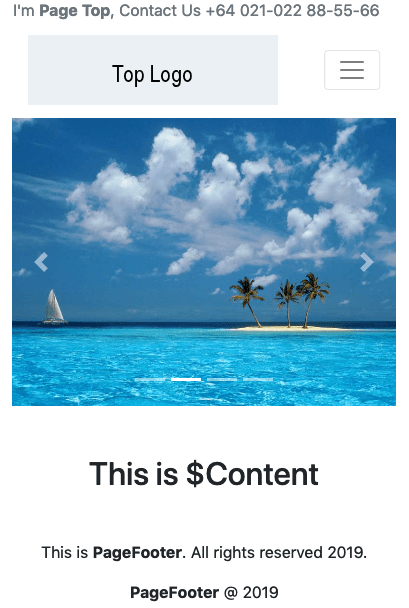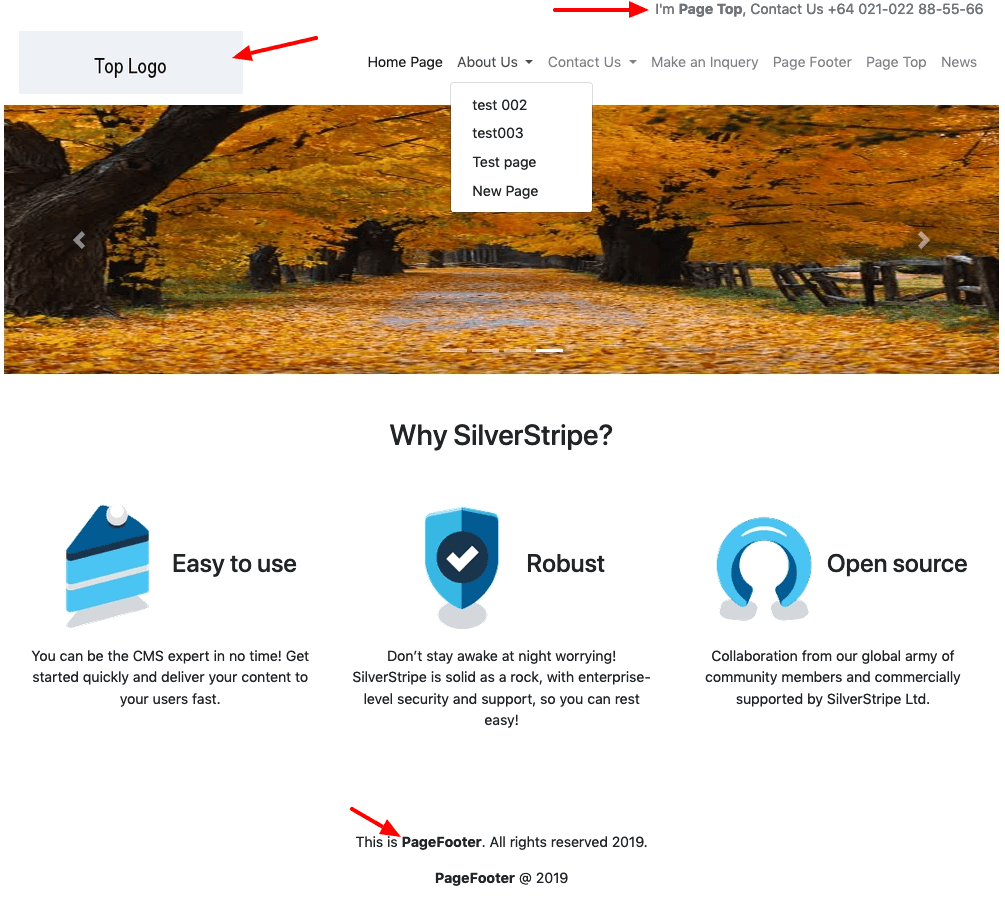alexstack / silverstripe-custom-bootstrap4-theme
为SilverStripe的Bootstrap 4基本主题。 - 包含Bootstrap 4.x CSS,Font Awesome 5.x,JQuery 3.x - 包含Bootstrap Navbar菜单链接 - 移动页面友好 - 非常容易自定义
1.1.1
2019-07-17 23:09 UTC
Requires
This package is auto-updated.
Last update: 2024-09-18 10:42:50 UTC
README
- Bootstrap 4.x CSS,Font Awesome 5.x,JQuery 3.x 包含在 Page.ss 中
- 包含Bootstrap Navbar菜单链接
- 移动页面友好
- 非常容易手动或使用SilverStripe-All-in-One包自定义
如何安装主题
composer require alexstack/silverstripe-custom-bootstrap4-theme
移动演示页面
桌面演示页面
从头开始创建一个网站?尝试我们的SilverStripe All-in-one管理包
- 它将允许你在设置中更改主题,而不需要触摸 themes.yml 文件
- 易于自定义页面顶部logo、页面底部的版权内容、导航栏上方的页面内容,设置不同的自定义CSS文件
- 点击这里查看此SilverStripe-All-in-One包的详细信息
如何在SilverStripe 4.x中启用主题
编辑你的 app/_config/theme.yml,将 'old-theme' 改为 'silverstripe-custom-bootstrap4-theme'
SilverStripe\View\SSViewer: themes: - 'silverstripe-custom-bootstrap4-theme' - '$default'
我是否可以自定义所有的 .ss 模板文件?
- 是的,你对所有文件都有100%的控制权
- 安装后,所有的 .ss 模板文件将安装在你的-ss-project/themes/silverstripe-custom-bootstrap4-theme
- 并且CSS/JavaScript文件将复制到你的-ss-project/public/_resources/themes/silverstripe-custom-bootstrap4-theme
- 你可以忽略你的-ss-project/themes/silverstripe-custom-bootstrap4-theme中的CSS/JavaScript文件
如何为每个页面设置页脚
- 首先,它将在 SiteConfig(设置)中显示 PageFooter
- 然后,它将显示URL段为 "PageFooter" 的页面内容

- 不要忘记将此页面设置为不在菜单中显示
- Silverstripe模板 Includes/PageFooter.ss 代码如下
<!-- PageFooter Start --> <% if $SiteConfig.PageFooter %> $SiteConfig.PageFooter <% else %> <% with $Page("PageFooter") %> $Content <% end_with %> <% end_if %> <!-- PageFooter End -->
如何为每个页面设置页眉(在导航栏上方)
- 首先,它将在 SiteConfig(设置)中显示 PageTop
- 然后,它将显示URL段为 "PageTop" 的页面内容
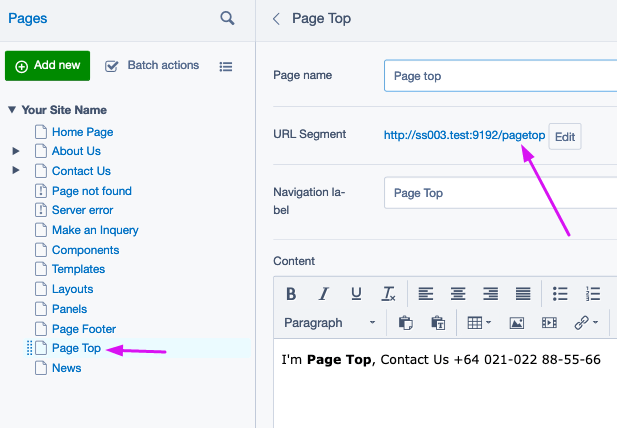
- 不要忘记将此页面设置为不在菜单中显示
- Silverstripe模板 Includes/PageTop.ss 代码如下
<!-- PageTop Start --> <% if $SiteConfig.PageTop %> $SiteConfig.PageTop <% else %> <% with $Page("PageTop") %> $Content <% end_with %> <% end_if %> <!-- PageTop End -->
如何设置导航菜单
- 它将循环 $Menu(1) 并显示链接和子链接
- 文档在此: https://bootstrap.ac.cn/docs/4.1/components/navbar/
- Silverstripe模板 Includes/Header.ss 代码如下
<% loop $Menu(1) %> <li class="nav-item <% if $Children %>dropdown<% end_if %> <% if $isCurrent %>active<% end_if %>"> <% if $Children %> <a class="nav-link dropdown-toggle" href="$Link" id="drop{$ID}" role="button" aria-haspopup="true" aria-expanded="false" data-toggle="dropdown" > $MenuTitle.XML <span class="icon d-none d-lg-inline icon-down-arrow"></span> <span class="icon opener d-lg-none icon-down-arrow"></span> <span class="sr-only">(current)</span></a> <% if $Children %> <div class="dropdown-menu" aria-labelledby="drop{$ID}"> <% loop $Children %> <a class="dropdown-item" href="$Link">$MenuTitle.XML</a> <% end_loop %> </div> <% end_if %> <% else %> <a class="nav-link" href="$Link">$MenuTitle.XML</a> <% end_if %> </li> <% end_loop %>
如何为每个页面设置顶部logo(右上角)
- 它将显示 SiteConfig(设置)中的 TopLogo
- Silverstripe模板 Includes/Header.ss 代码如下
<% if $SiteConfig.TopLogo %> <img src="$SiteConfig.TopLogo.URL" class="top-logo" /> <% else %> <img src="https://via.placeholder.com/250x70/ebf0f5/000000/?text=Top+Logo" class="top-logo" /> <% end_if %>
如何为每个页面设置横幅图片(右上角)
- 它将在页面中显示横幅图片
- Silverstripe模板 Includes/Header.ss 代码如下
<% if $Top.BannerImage %> <div class="text-center top-banner" style="background-image: url($Top.BannerImage.URL);" > </div> <% end_if %>
如何设置不同于 custom.css 的 .css 文件
- 它将显示 SiteConfig(设置)中的 CustomCssFile
- 您可以通过SilverStripe-All-in-One包轻松更改它
- Silverstripe模板 Includes/Header.ss 代码如下
<!-- Custom CSS --> <% if $SiteConfig.CustomCssFile != '' %>CustomCssFile <% require themedCSS($SiteConfig.CustomCssFile) %> <% else %> <% require themedCSS('custom') %> <% end_if %>
如何在SilverStripe 3.x中启用主题
-
下载并将主题复制到你的SilverStripe项目的
themes/目录。如果你命名正确,应该有一个名为themes/silverstripe-custom-bootstrap4-theme的目录。 -
将以下内容添加到你的
mysite/_config.php文件中。删除任何现有的SSViewer::set_theme行。SSViewer::set_theme("silverstripe-custom-bootstrap4-theme"); HtmlEditorConfig::get('cms')->setOption('theme_advanced_styles', 'highlight=highlight;no-border=no-border,break=break');
许可证
- BSD-3-Clause